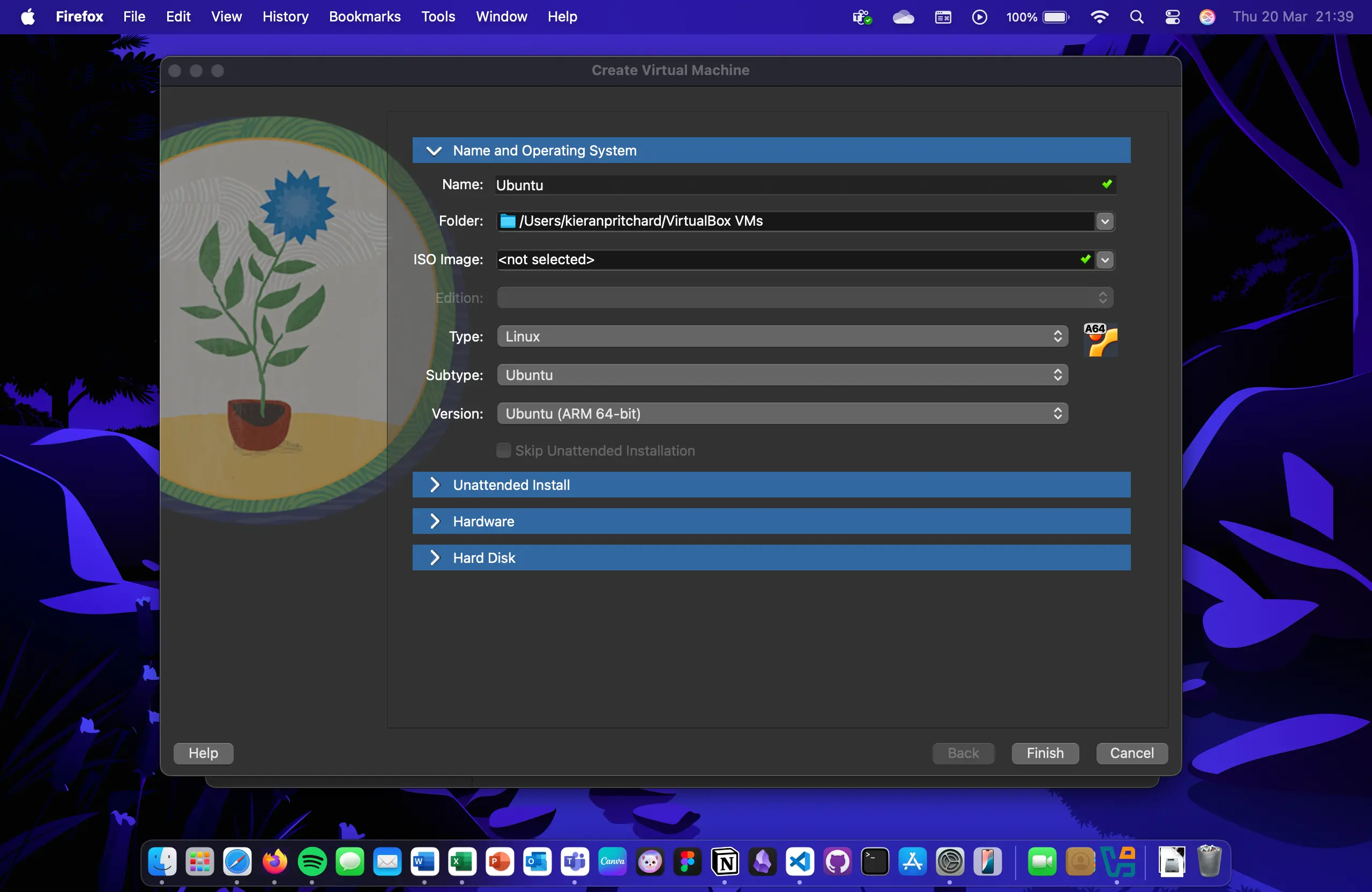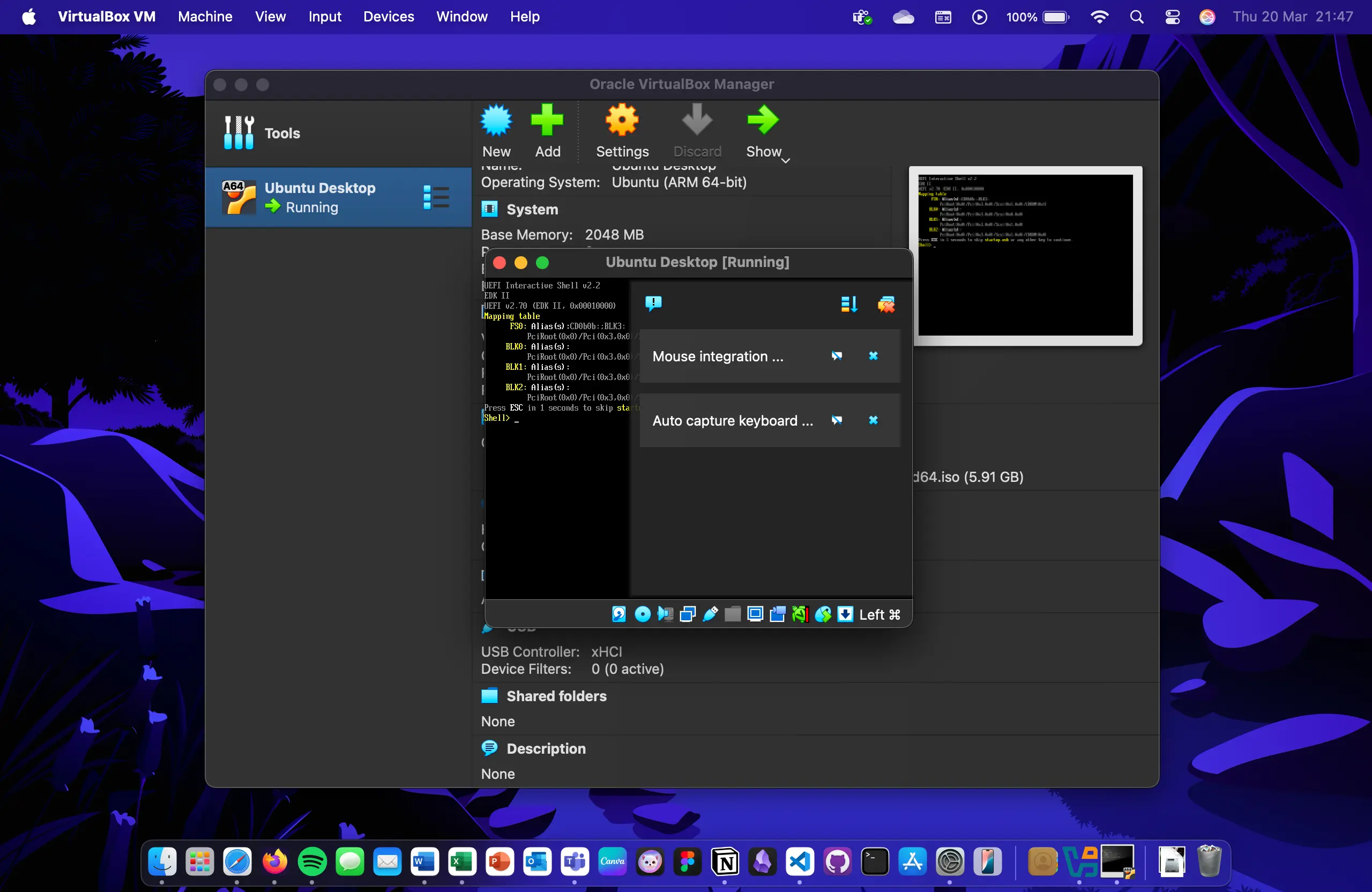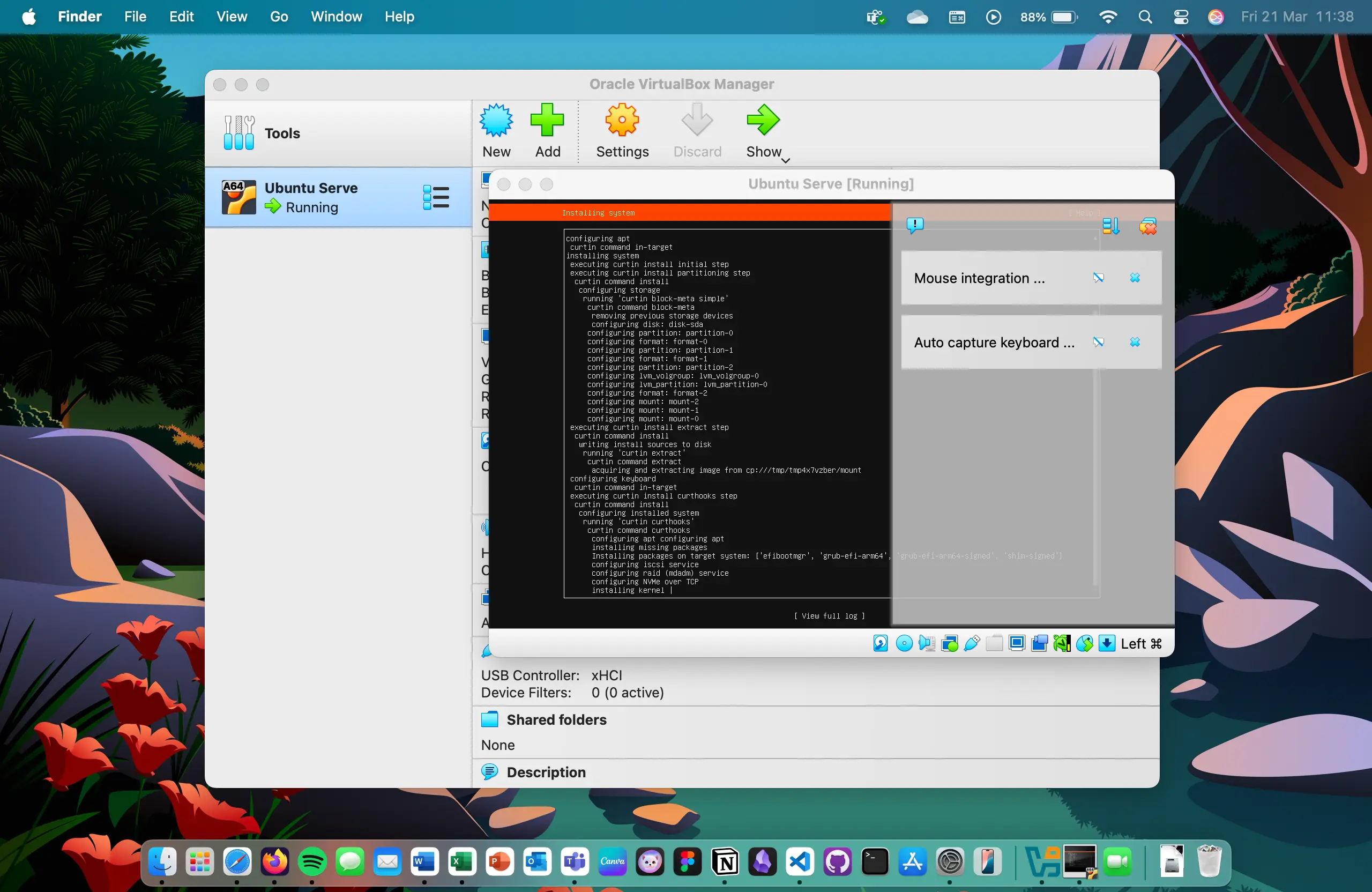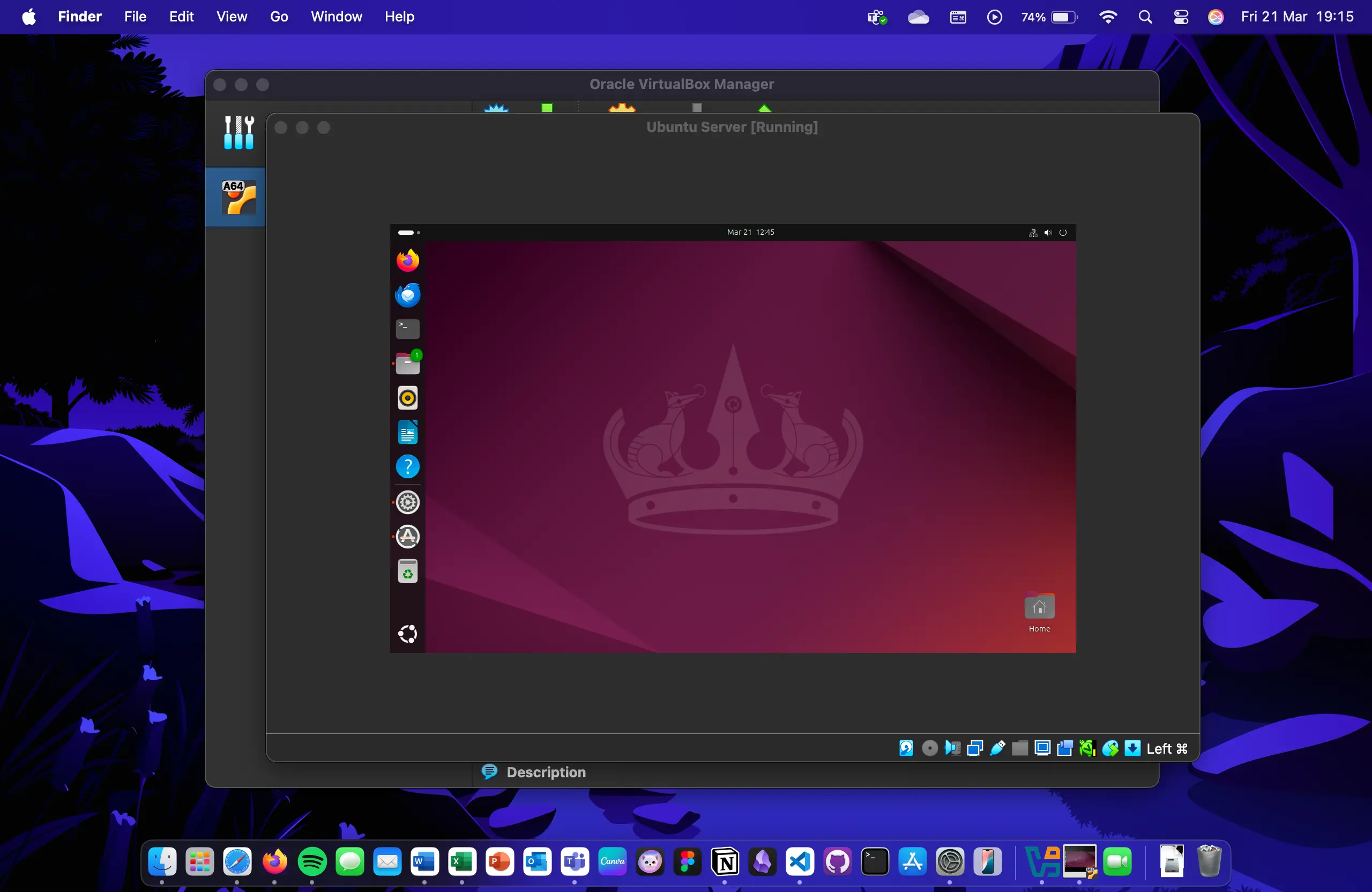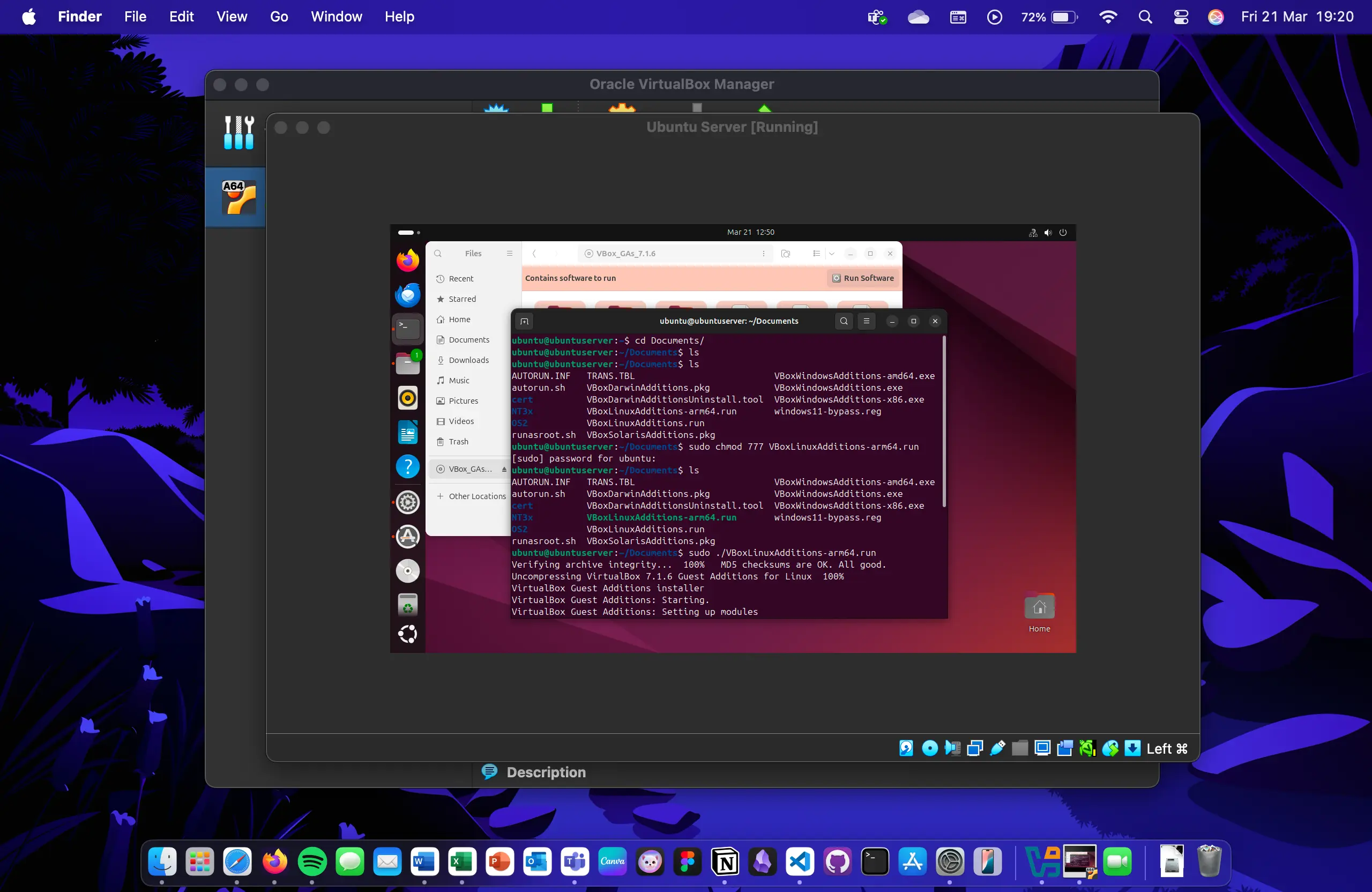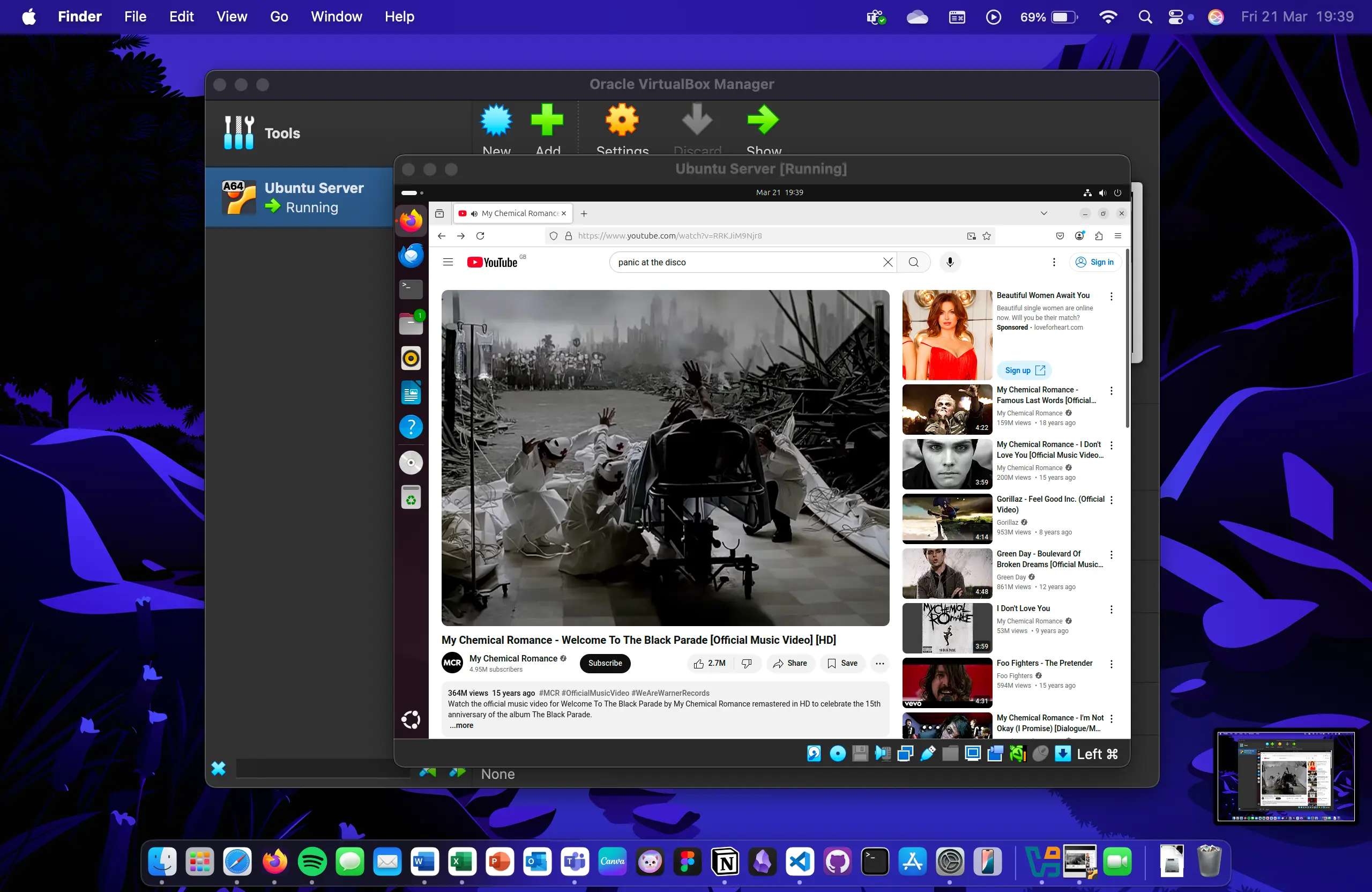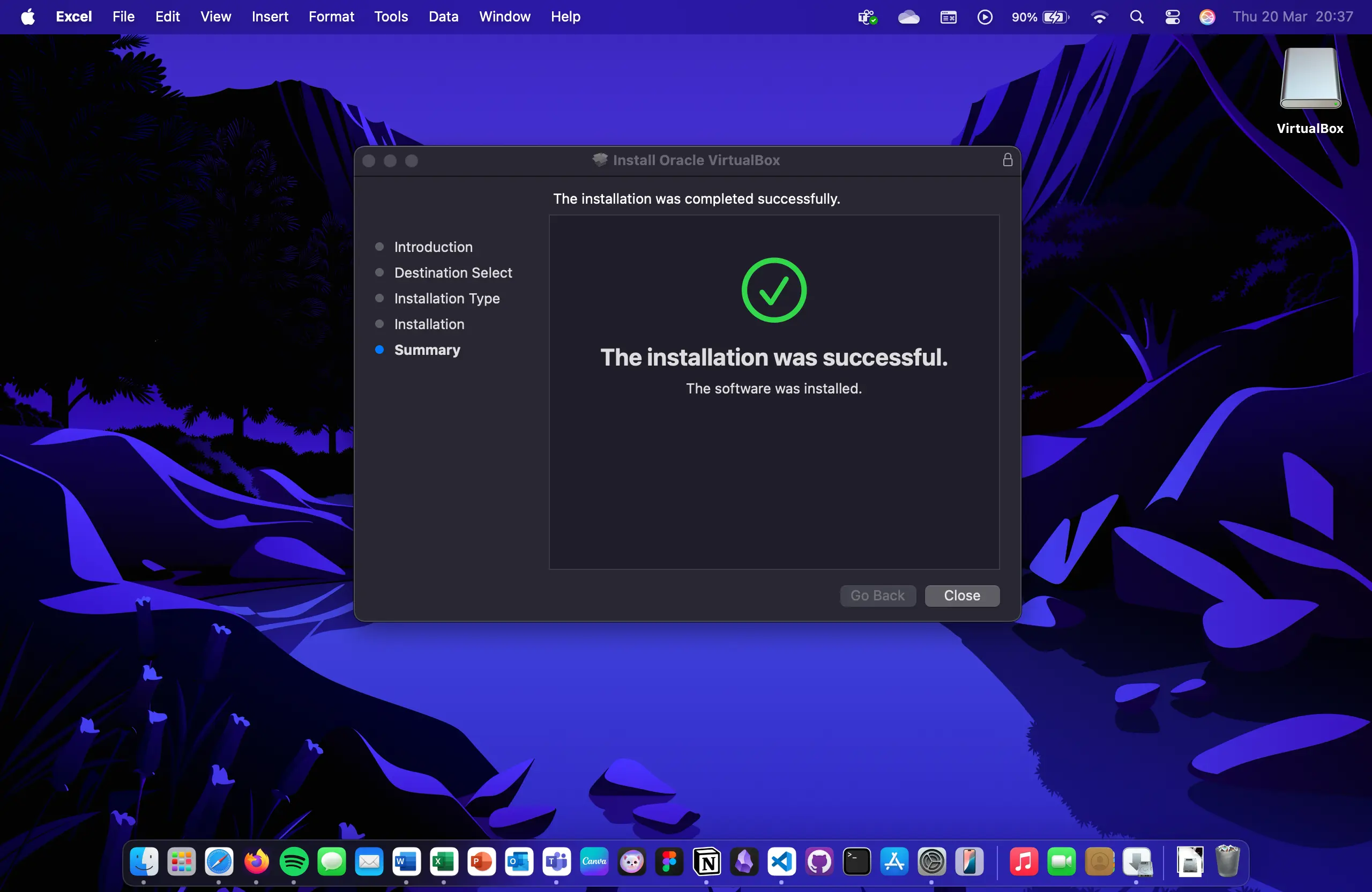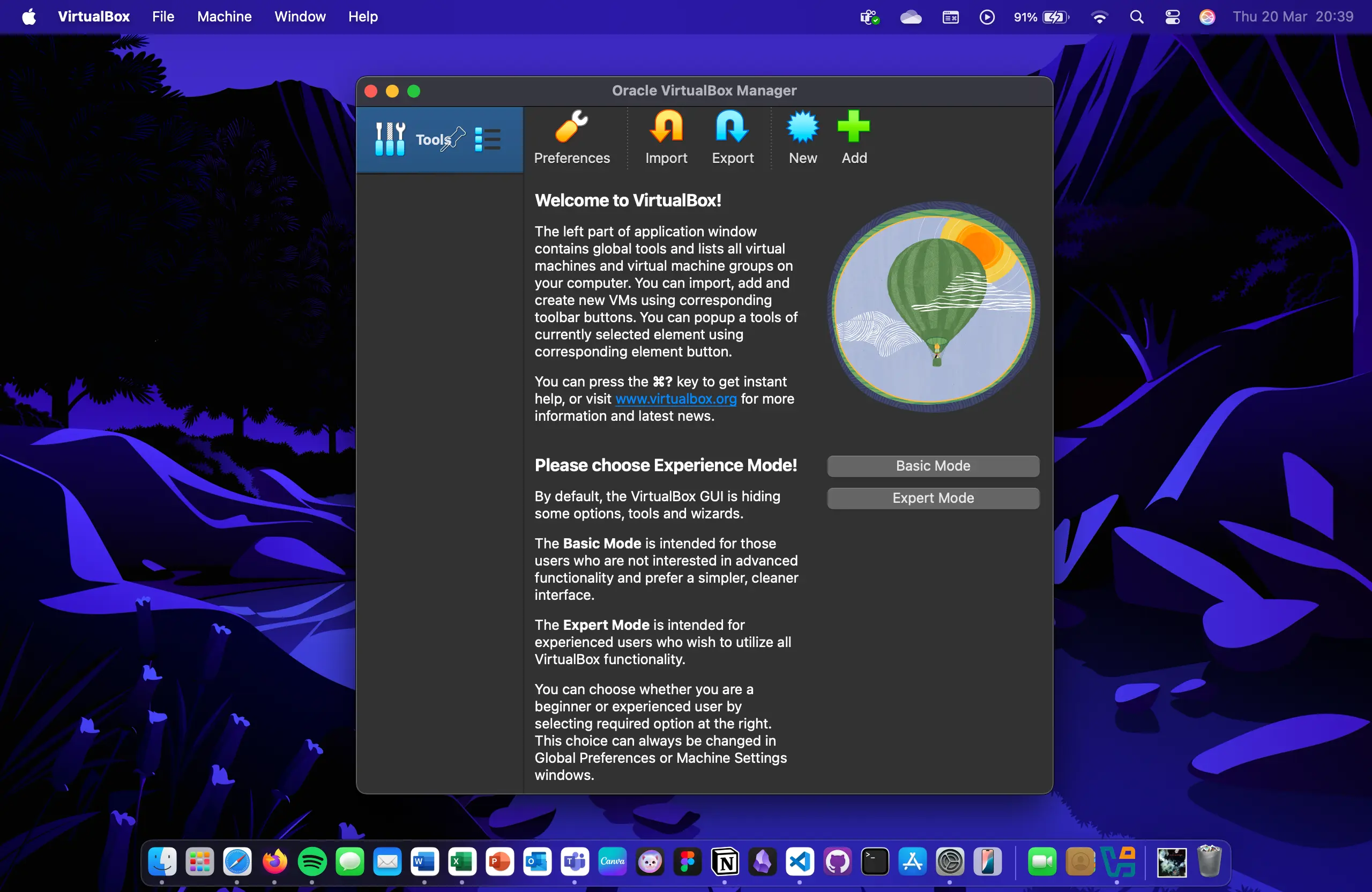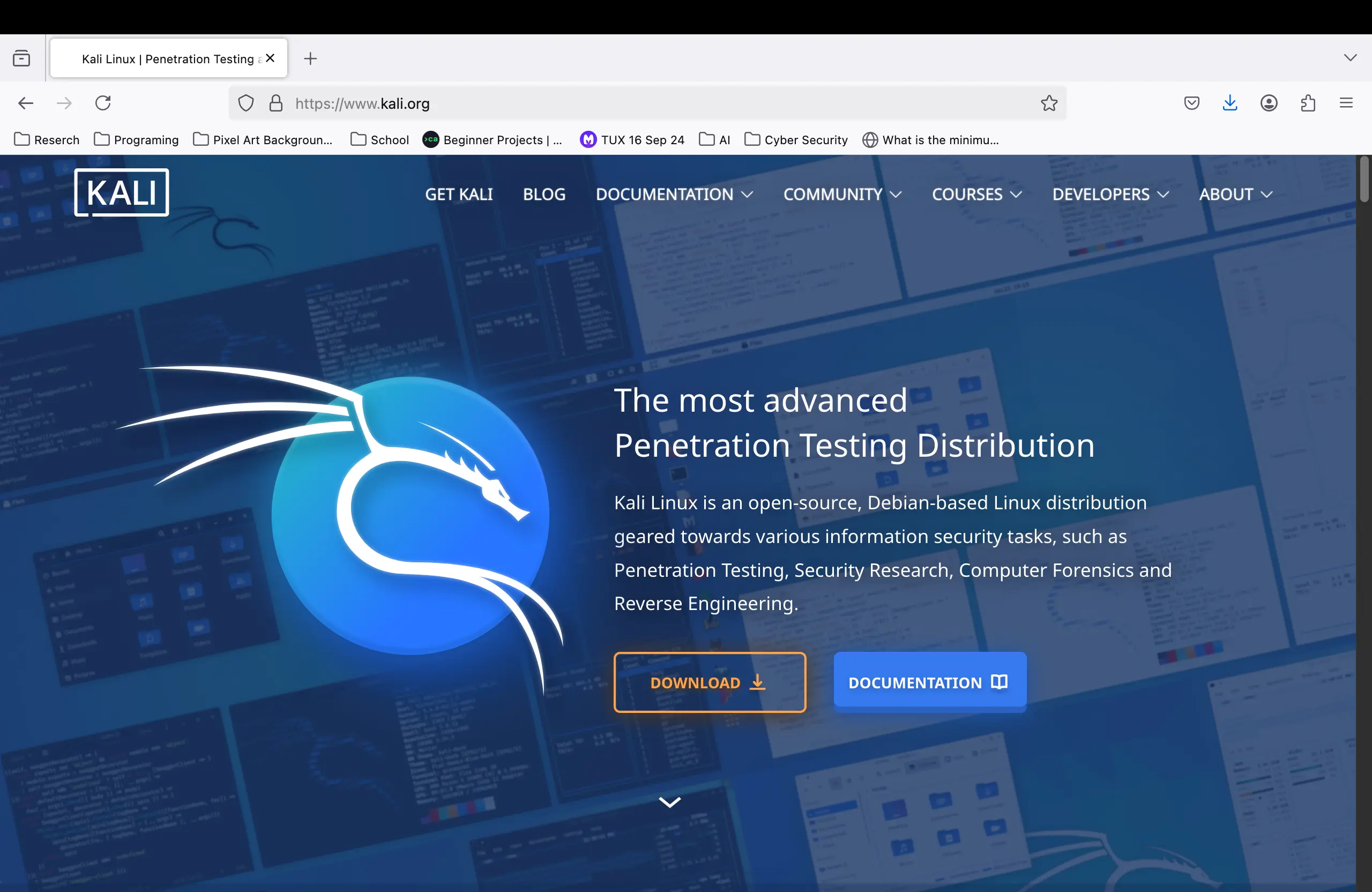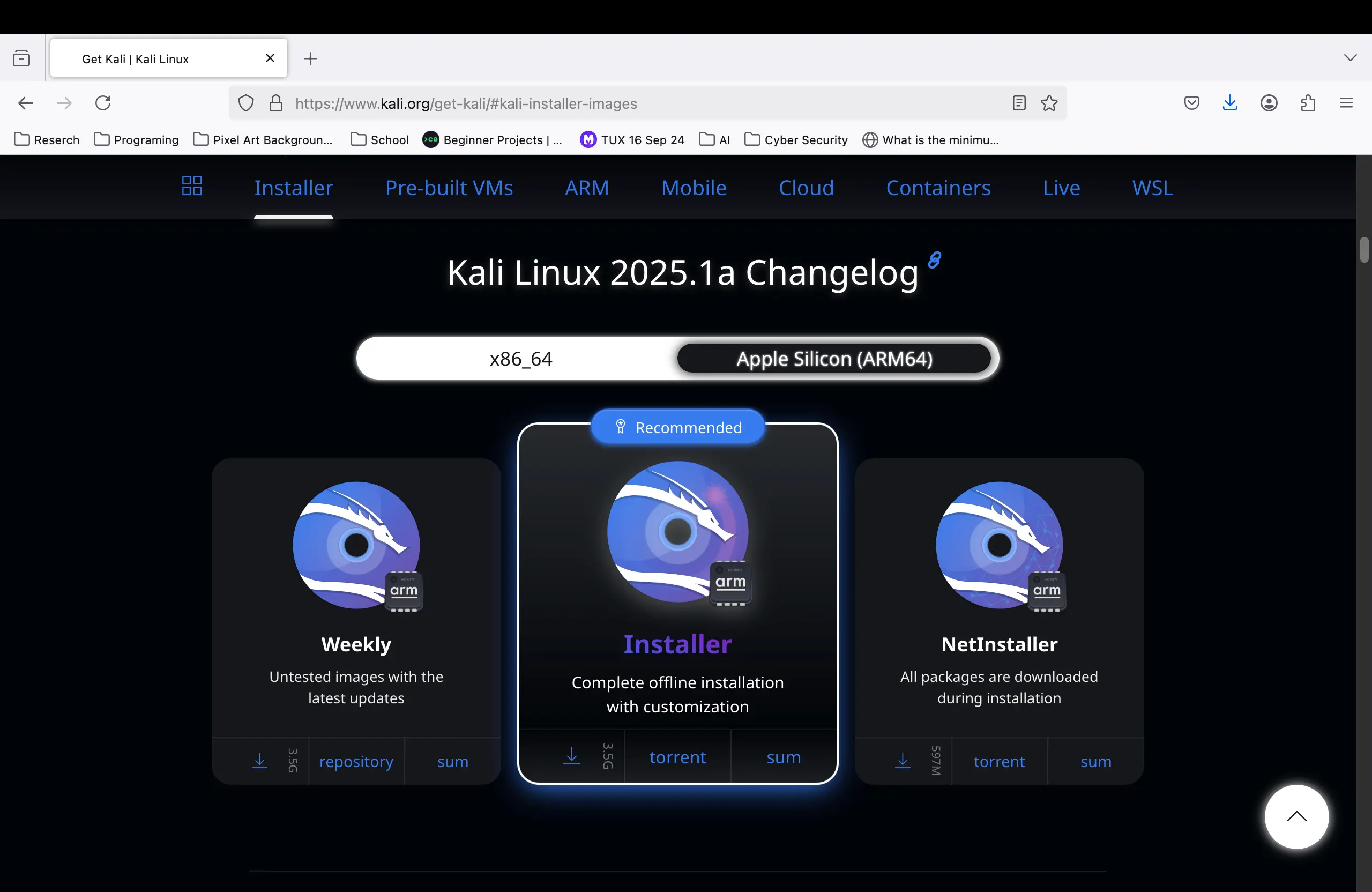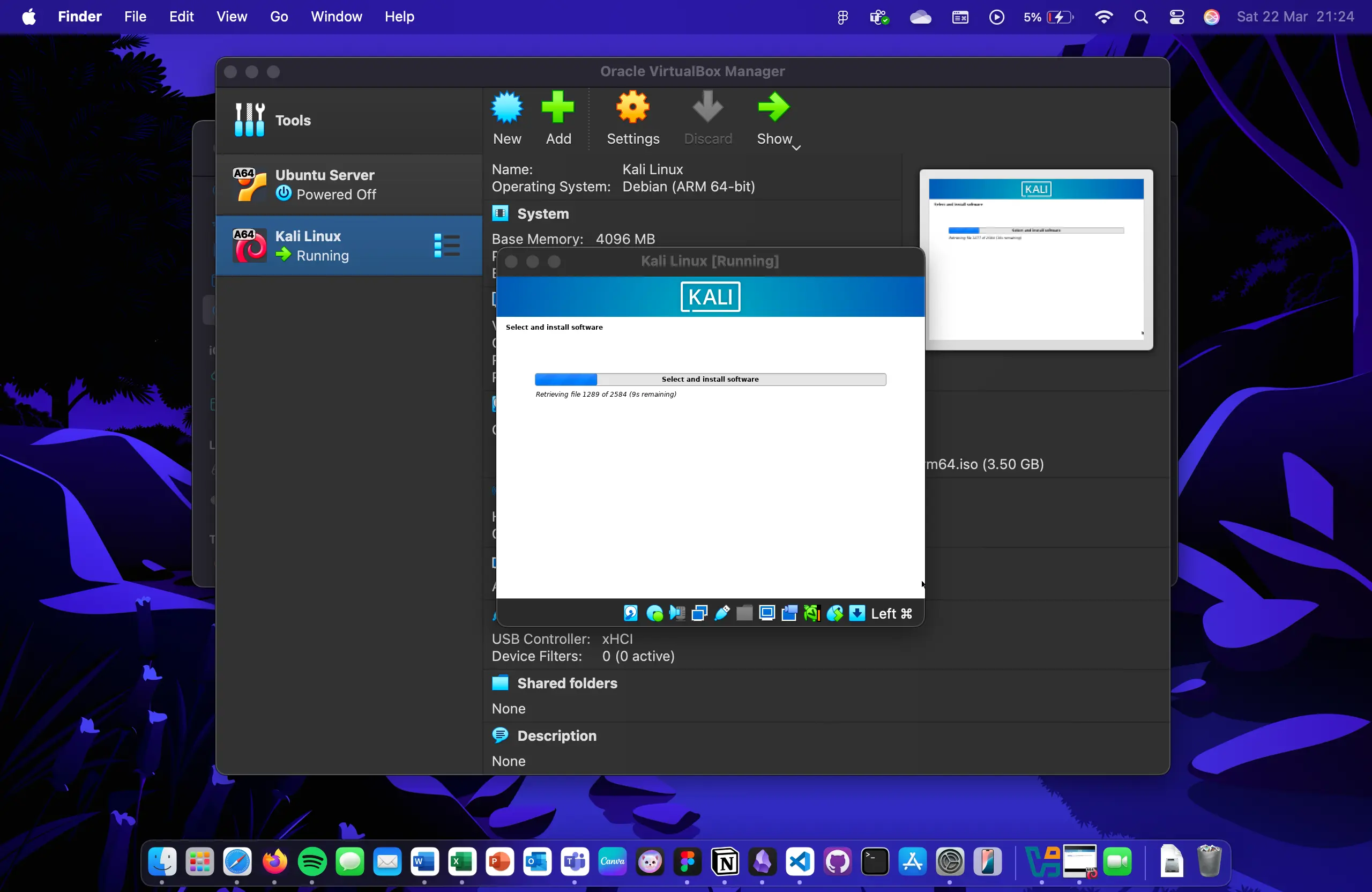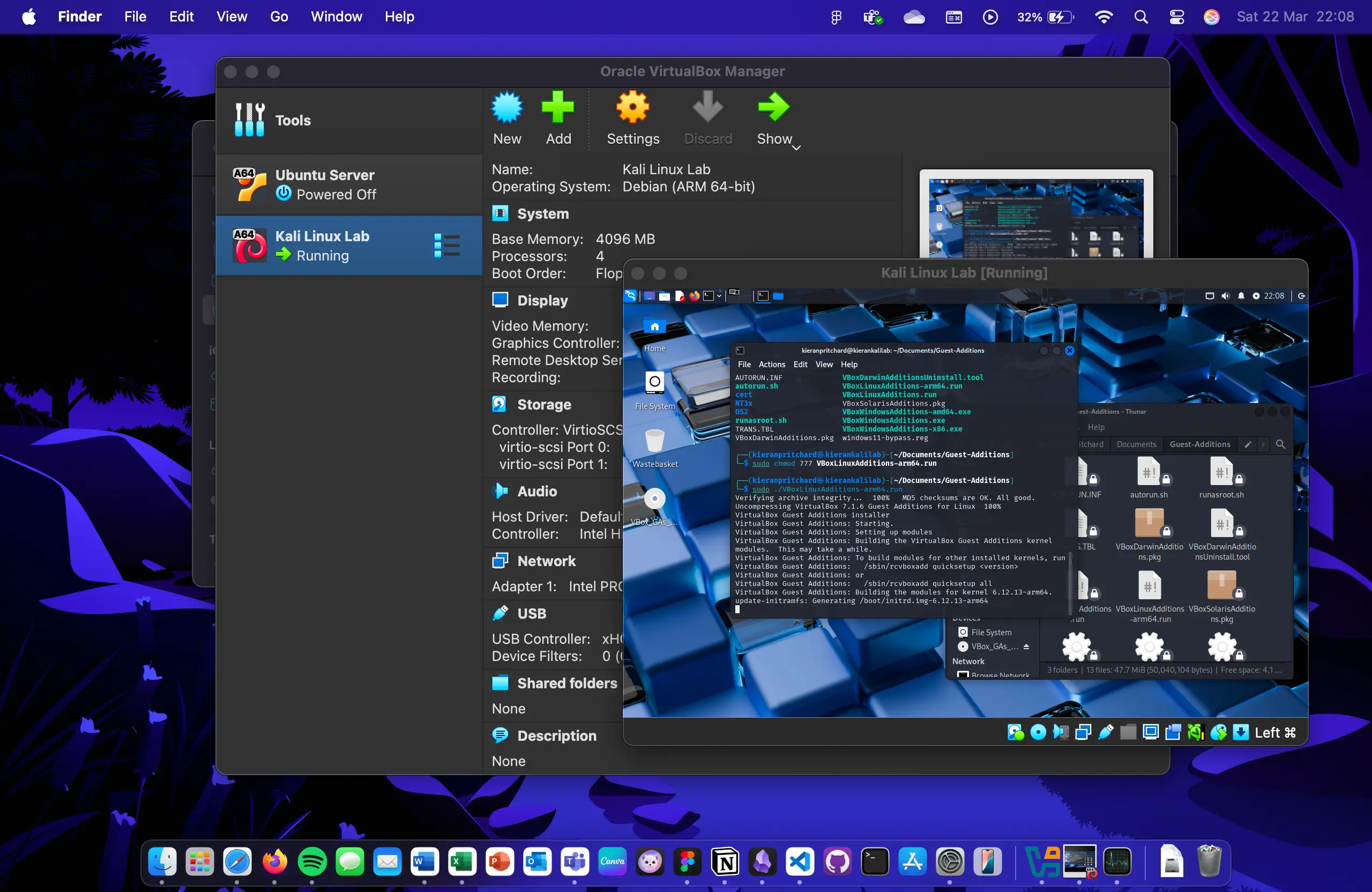My Ethical Hacking Lab Setup
Date Published: 15/07/2025
Topics: Ethical-Hacking Home-Lab
A full breakdown of how I set up my ethical hacking lab using VirtualBox on my laptop, where I installed both Ubuntu, which was to test virtual box, and Kali Linux for my ethical hacking lab. I go over fixing compatibility issues to getting internet access working, and I’ve included screenshots and notes on what I did throughout the process. (image generated by Gemini image tools)